On PPMS we have replicated the systems (microscopes and holders) currently available in the facility. The booking interval (minimum 1 hour) and core working hours (09:00-17:00) are the same as before. You must have permission to work out of hours to use the facility outside core hours.
In preparation for the move from the old booking system to PPMS, we have uploaded active users of the facility (those who booked within the past 2 years). Some of these profiles need additional detail and have not been fully activated. Historical users can be quickly reinstated with their booking privileges. New users can request training using the forms on PPMS. Please follow the steps below:
NOTE: please do not use the old booking system for sessions from 1st July, as the site will be taken offline. Precedence on double bookings will be given to those entered on the PPMS instance. Apologies if this creates problems during the transition period!
Link: PPMS booking system for the Wolfson Electron Microscopy Suite (and X-ray lab) @ MSM
Current WEMS users with Cambridge University affiliation (please see detailed guidance notes below):
1. Check you have a user account or create an account on PPMS (Linked to Raven credentials)
2. a) MSM users: Check if you have a financial account (Grant or Cost Centre) under the Profile for bookings, and contact wemsadmin@msm.cam.ac.uk if you do not.
b) Non-MSM users: Check if your existing purchase order information has been uploaded and contact wemsadmin@msm.cam.ac.uk if this is missing
3. Check if you can view the equipment you have previously been trained to use and have booking access
Current WEMS external users (please see detailed guidance notes below):
1. Create an external user account on PPMS following the steps "for external users"
2. WEMS management will enable your account and check/upload your existing purchase order information.
3. Check if you can view the equipment you have previously been trained to use and have booking access
Historical (pre 2020) users:
Check the guidance below and follow these steps on the PPMS webpage for the MSM facility. Email WEMS staff to get your booking privileges reinstated
New WEMS users and trainees
Check the guidance below and follow these steps on the PPMS webpage for the MSM facility. Fill in the training request forms for the microscopes you would like to use. If in doubt, please contact WEMS facility staff
PPMS Video Guidance:
Stratocore have created a video which covers all aspects of PPMS which are relevant to general users. Underlined and in bold below, including time stamps, are parts of the video we recommend watching prior to setting up or checking your user account.
https://vimeo.com/683112691/d30f992f1d
• User Account Creation - 0s – 2min 37s
• User Dashboard/iCal Calendar export - 2mins 38s - 5mins 55s
• Schedules and Booking Calendars Overview – 5mins 56s – 8mins 19s
• Requesting Training – 8mins 20s – 11mins 11s
• Financial Account Requests - 11mins 12s – 12mins – 14s (Please use account type ‘UCAM Grant Code / Cost Centre’ when requesting an account)
• Booking Calendar special environments and colour – 12mins 15s – 16mins 59s
• Incident/Intervention Notification and Reporting - 17mins 0s – 19mins 35s
• Session Cancellation Notifications - 19mins 36s – 20mins 30s
• Novice and Autonomous user Restrictions - 19mins 35s - 21mins 15s
• Booking, rescheduling & cancelations – 21mins 16s – 24mins 40s
• Ordering Services & Consumables – 24mins 41s – 27mins 05s
• Project Creation (can be applicable to different facilities, not WEMS or XRD) – 27mins 06s – 28mins 23s
• Publications (useful for future capital equipment bids) - 28mins 24s – 31mins 22s
Using PPMS
How to check user account, financial account and available equipment:
1. To check user account, try to long into the PPMS instance (link above). If account is set up no action is needed, if not, account creation is needed.
2. After logging in, look under your ‘Profile’ tab. Users will see financial accounts they are authorised to use.
3. Go to ‘Book’ tab; if you can see the microscopes you are trained to use, then you will also be able to book them. If you can't see them, then permissions may not have been set correctly. Please contact facility staff to update the profile.
4. PPMS allows users to report issues with the microscopes so that technical staff and other users are aware of microscope status. These "incidents" and can be of low, medium or high severity (medium = partially usable, high = unusable). Please remember to use this function, as well as the traditional logbook, to report problems.
5. At the end of each month PPMS generates charge sheets for each user. Please check your booking and expenditure. If there are any problems email wemsadmin as soon as possible, and within 3 days of receiving the billing notification. Please see info for PIs and Group Administrators
Keeping records of instrument bookings:
PPMS has a global report function that will allow all users to view, filter and export all their PPMS historic usage data between set dates across the West Cambridge Campus PPMS instance (currently MaxLabs, Physics and MSM). https://ppms.eu/west-cambridge-campus/reports/?pf=1#report-195
A report is also available to each user to view their personal usage data. Report Link (requires user account): https://ppms.eu/west-cambridge-campus/reports/?pf=1#report-195